How to save in your PrepayPower app
The Savings feature gives you two easy ways to set something aside.
Once-Off Savings
With Once-Off Savings, you’re free to save as much as you please anytime, anywhere. Here’s how:
-
Open the Savings section from the main menu in your app
-
Tap the Add money button
-
Press + or - to choose an amount to save (€5 to €200)
-
Click Add to my savings at the bottom of the screen
-
You’ll then see a confirmation page with your new Savings total
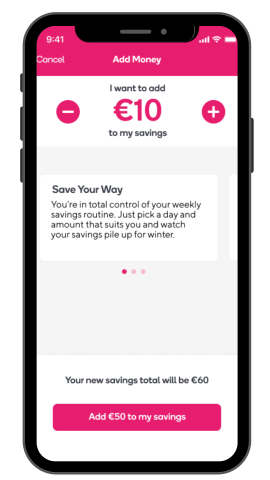
Savings Routine
The Savings Routine makes regular saving effortless. Just pick a day and amount to automatically save every week and let your app do the rest:
-
Open the Savings section from the main menu in your app
-
Tap the Savings Routine button to enable it
-
Press + or – to pick an amount to automatically save every week (€5 to €200)
-
Click Confirm to add to your savings on Fridays or tap the Friday button to select a different day
-
Confirm the day & amount (added to your savings at 3 pm on the chosen day)
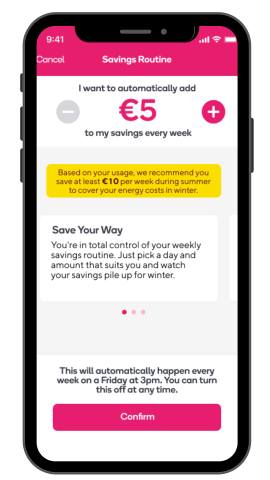
How to change your Savings Routine
Changing your Savings Routine is easy as starting it. The steps below explain how to change the day or amount of your routine (or both) and disable it.
Amount
-
Open the Savings section from the main menu in your app
-
Click the Savings Routine button
-
Use the + or - option to pick a new amount
-
Press Confirm
Day
-
Open the Savings section from the main menu in your app
-
Click the Savings Routine button
-
Tap the current day
-
Select a different day from the menu
-
Press Confirm
Disable
-
Open the Savings section from the main menu in your app
-
Press the toggle to the right of the Savings Routine button
-
Select Disable savings routine
-
Or, if you have a change of heart, hit Keep savings routine
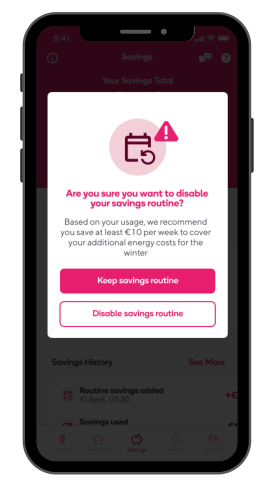
Frequently asked questions
Do I need to register another payment card for Savings transactions?
No. You can use the same payment card registered to your PrepayPower account to add to your savings.
How do I top up my electricity balance from my Savings?
Follow this simple guide.
How do I check how much is in my Savings?
Check your Savings Total (balance) by opening the Savings section homepage from the main menu in your app.
Where can I see my Savings history?
You can see your entire savings history – times, dates, amounts and method - in the Savings section of your app.
Scroll down the home screen to Savings History to check your last four transactions.
Or click See More for a monthly breakdown of your previous saving events, which may include:
-
Routine savings added (weekly Savings Routine)
-
Added to savings (Once-Off Savings)
-
Savings used (for your electricity top-ups)